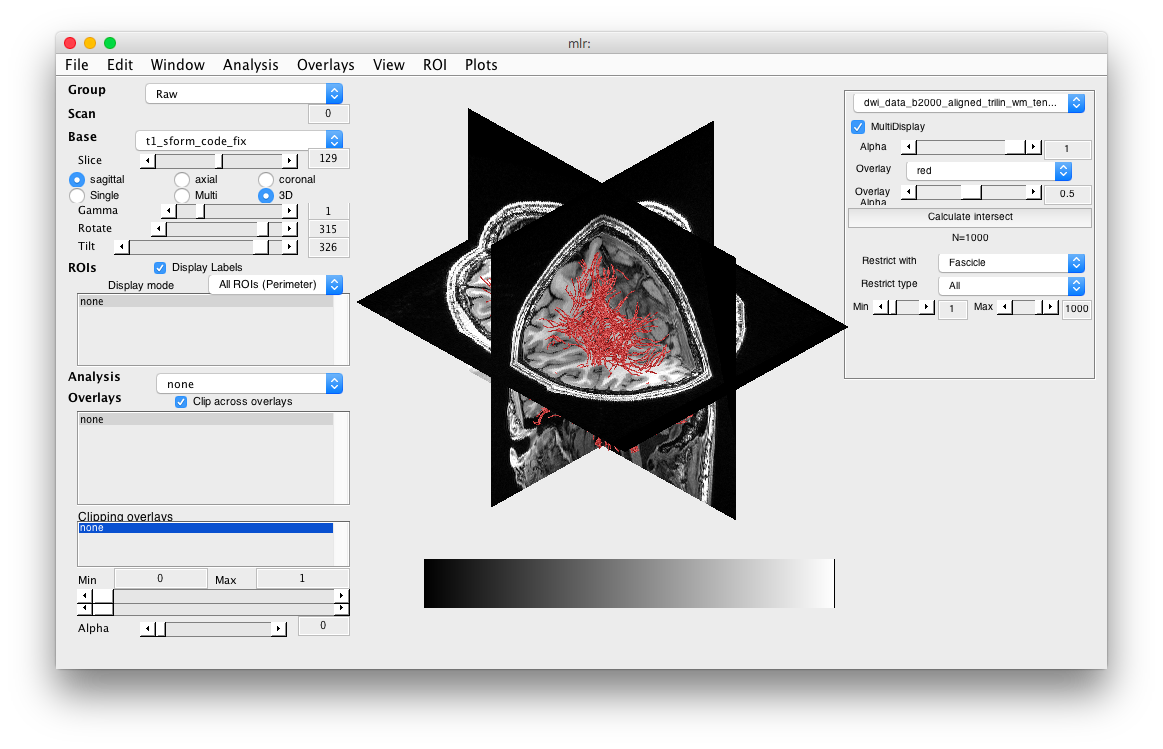Life Plugin
Testing
These instructions work with this dataset from Franco Pestilli. Try the directory STN/sub-FP.
- Set mlrPath First make sure that you have mrTools in your path and then run mlrPath to make sure it does not conflict with vistasoft
mlrPath mrTools+vista
This will make it so only mrTools is in your path as well as a few vistasoft paths that do not conflict. You will also need to have mba in your path.
- Install Plugin You need to first setup the mlrLife and mlrAnatomy plugins by doing
mlrPlugin('altPlugins');and selecting mlrLife and mlrAnatomy. This should be done before starting mrLoadRet.
- Create empty MLR session Make an empty MLR session for loading the anatomies
makeEmptyMLRDir('mlr') - Start MLR Start MLR by switching to the directory you just created and run mrLoadRet
- Import fascicles Import fascicles by going to File/Base Anatomy/Import Fascicles
- Choose dwi Choose the original DWI nifti file from which the tracts were created. This file is opened just to get the header information.
- Choose tck Next choose the tractography file you want to load
- Choose subset number For now the code is slow, so choose the number of random fibers that you are going to load - a number like 5000 works ok.
- Fix T1 header All the headers have sform and qform codes set to 2 - which is not recognized by MLR - so fix the T1 header to have qform and sform code set to 1.
cd Demo_Data_for_Multidimensional_Encoding_of_Brain_Connectomes/STN/sub-FP/anatomy [d h] = mlrImageLoad('t1.nii.gz'); h.hdr.qform_code = 1; h.hdr.sform_code = 1; mlrImageSave('t1_sform_code_fix.nii',d,h); - Load T1 Now go to File/Base Anatomy/Load and load the t1_sform_code_fix nifti file you just created.Select the 3D radio button and rotate the anatomy so that you can see it.