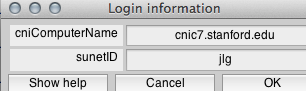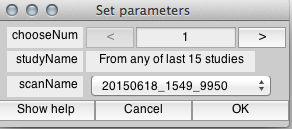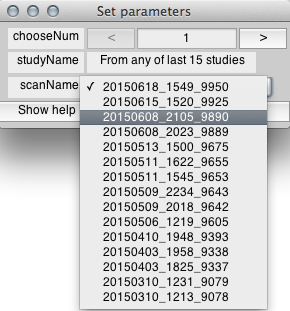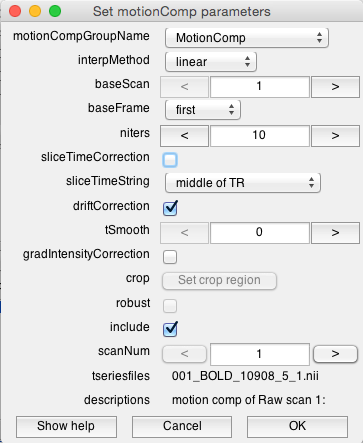1. Download Files
Open Matlab, either through Terminal or as its own application, and run
dofmricni
and the following will appear. (If Matlab doesn't recognize dofmricni as a function, make sure it's on your current path; addpath(genpath('~/proj')) may work)
This is where you log in to one of the CNI computers. Check that you are accessing the correct computer and that you have entered the correct sunetID, and then select OK.
You will see the following.
At this menu, set the experiment parameters and choose your scanName of interest from the drop-down menu before selecting OK.
Choose the directory you want the data stored on your local computer
When selecting the directory with associated stifles for your scan, remember that Oban doesn't use leading '0's for subjectIDs. From here, Matlab will proceed to download all the files for your scans as well as run a number of automated processes like FSL distortion correction. The process may take a while, but you will eventually see a window that allows you to check the fit of the session to canonical anatomy images.
Check to see that the fit is acceptable, adjusting alpha as needed to help with visualization.
dofmricni will also run the motion compensation for you automatically. When prompted to set parameters for motion correction, be sure to uncheck sliceTimeCorrection. The default process assumes that slices are taken sequentially, which is not the case with our multiplexing system. Caution: only run scans in the motion comp that you want to keep, remove any scans that are junk! Also make sure that your 'base scan' is set to a real scan, not a junk scan.