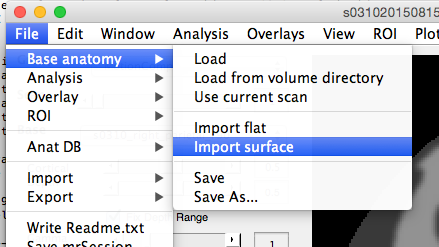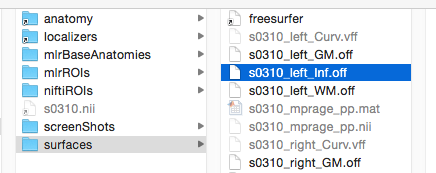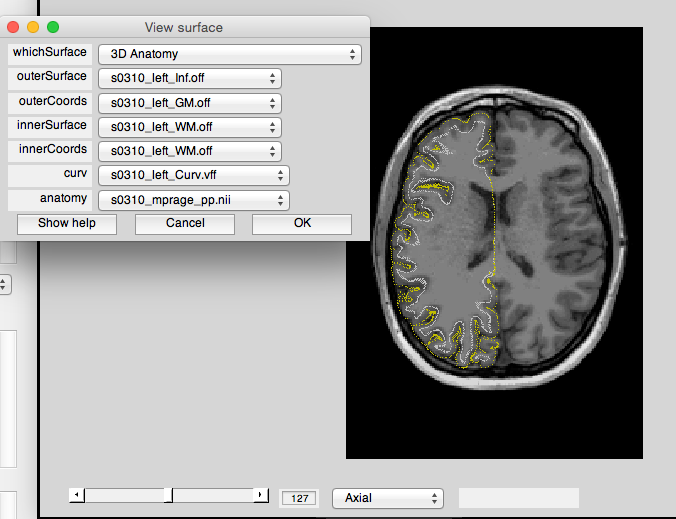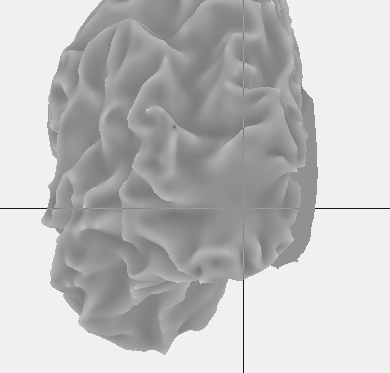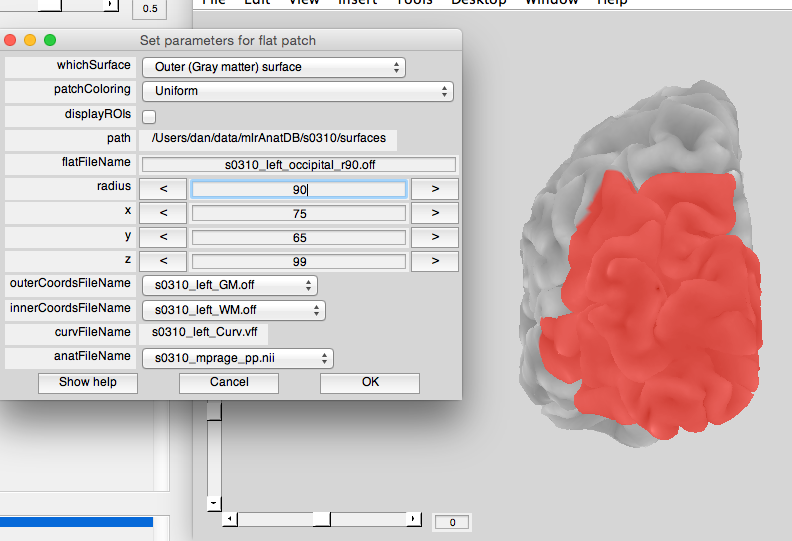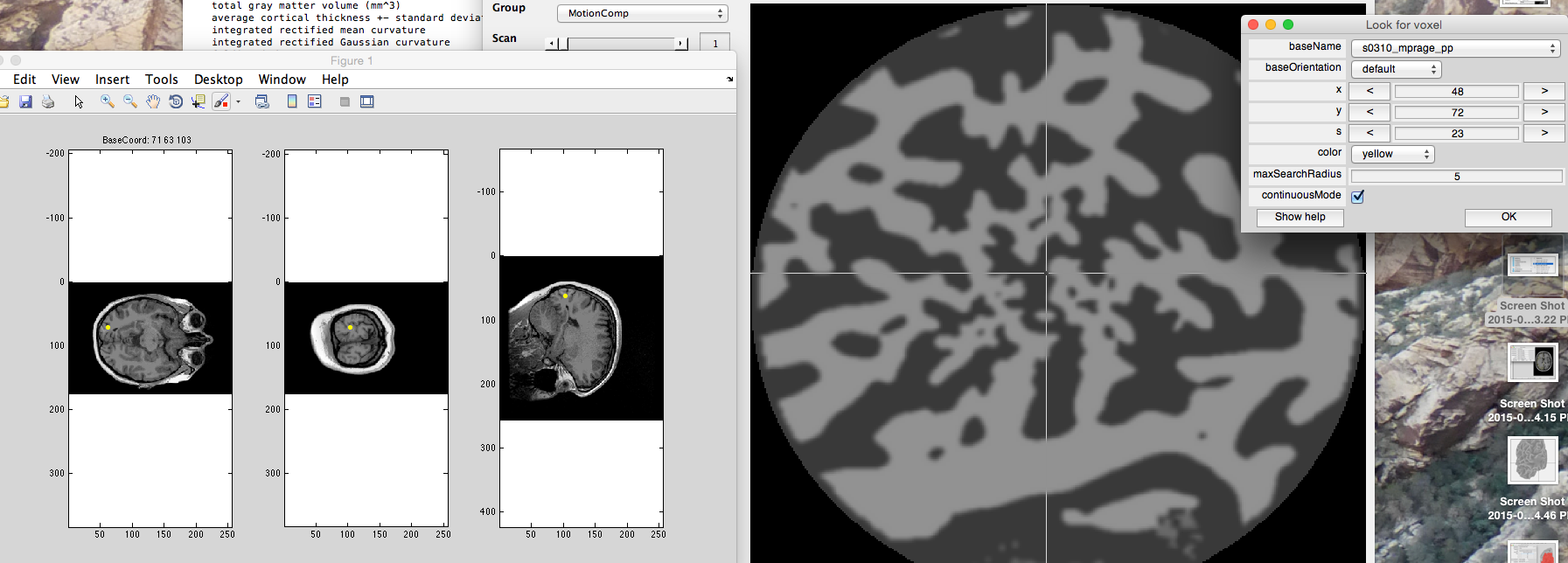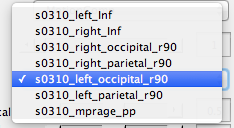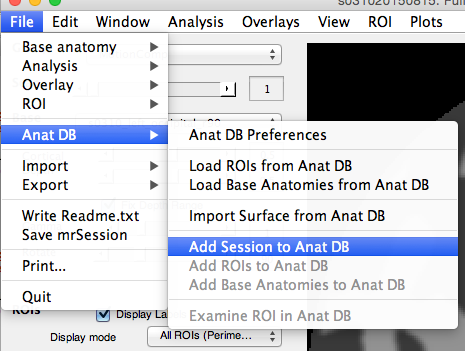Import Surfaces
Select Inflated .off File
Setup Files Correctly, Check Alignment in 3D
Set up your file choices as follows, and you should see this. If the white dots (GM/WM boundary) and yellow dots (GM/other stuff boundary) aren't in the right spots, either you f'd up (ask somebody) or something went wrong with the segmentation. A possible error here is if the segmentation ran on a T1 collected from the 16ch coil.
Plots > Interrogator > makeFlat
Click at the center of where you want your “Occipital” flat map to be. Change the settings appropriately. For small brains a radius of 70 works well, for large brains you want around 90-100. If you can see the corpus callosum in your flat maps you made the radius too large.
Make sure you name it something standard like s03xx_Left_Occipital_r90, otherwise it will turn into a mess.
Orient flat maps
Right now the maps may be randomly oriented. USe Interrogator > searchForVoxel to figure out the correct orientation and rotate the map. Dan recommends that you rotate maps into the same orientation they are on the surface (so in left hemisphere, V1 is on the right; in parietal anterior to posterior runs top to bottom, etc).
Add to AnatDB
Now you should have a neat list of Base Anatomies, all nicely oriented:
The final step is to add all of this to the AnatDB database. First add your session to the AnatDB:
mrLoadRet will close and a lot of stuff will happen, it may take a LONG time to add your entire session to the AnatDB, but eventually it will get there and re-open mrLoadRet. You are now “inside” of the AnatDB database (i.e. your session is stored in ~/data/mlrAnatDB/s03xx/localizers/s03xxDATESTR/). If this was a retinotopy session you can now delete the non-AnatDB version of your session (e.g. in ~/data/mglretinotopy/s03xxDATESTR/), although you may also want to keep that as a backup for the time being. Once everything loads you need to add the base anatomies to the database, then when you do your ROIs you will repeat this step to add those.